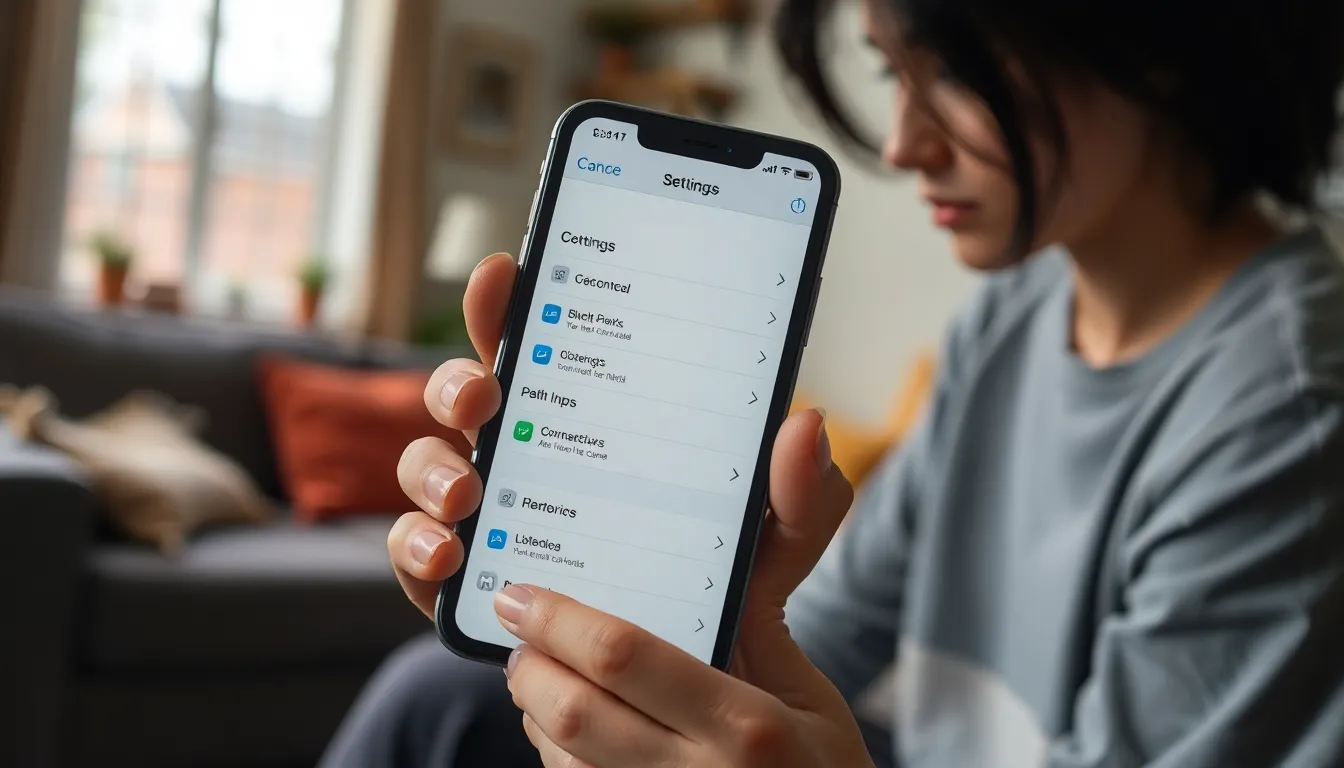Ever wondered what happened to that one friend who mysteriously vanished from your iPhone? Did they get lost in the digital abyss or did you accidentally hit the “block” button while trying to silence an overly chatty group chat? Fear not! It’s time to uncover the secrets of your iPhone and reveal the hidden world of blocked contacts.
Table of Contents
ToggleUnderstanding Blocked Contacts on iPhone
Blocked contacts on an iPhone prevent unwanted communication. Users may block contacts for various reasons, ensuring their peace of mind.
Reasons for Blocking Contacts
Many users decide to block contacts due to persistent spam or harassment. Privacy and security concerns often motivate this choice. Distracting or unwanted messages can lead to frustration. Sometimes, individuals block contacts to avoid communication with ex-partners or acquaintances. The decision frequently stems from a desire to maintain personal boundaries and cultivate a positive digital environment.
How Blocking Works on iPhone
Blocking a contact on an iPhone silences calls, messages, and FaceTime. Users experience no notifications from these blocked contacts. When contacts are blocked, they remain unaware of the block. The iPhone maintains a separate list of blocked numbers and contacts for easy management. Users can access this list anytime to review or modify blocked contacts.
Viewing Blocked Contacts
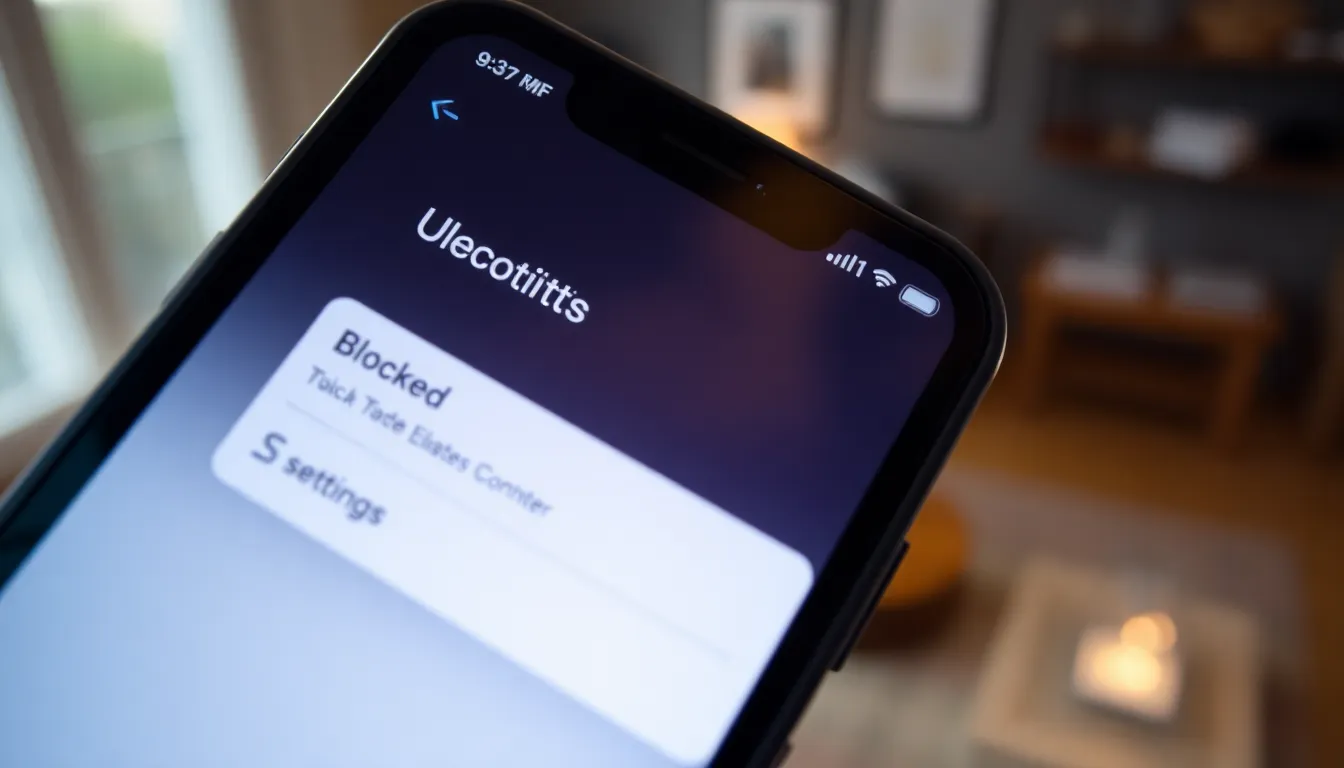
Blocked contacts remain hidden but can be easily viewed on an iPhone. Users must follow a few steps to access this list.
Accessing Settings
To begin, users open the Settings app on their iPhone. Next, they scroll down and tap on Phone, Messages, or FaceTime. Each option contains blocked contacts relevant to its function. Tapping on any of these provides a pathway to manage settings.
Finding Blocked Contacts List
Users can locate the blocked contacts list by selecting “Blocked Contacts” in the Phone section. This brings up a comprehensive list of individuals previously blocked. Alternately, the Messages app offers a similar feature for quick access. Users can easily see names and numbers, ensuring they manage communications effectively. Each name on this list indicates a user whose messages or calls are silenced.
Unblocking Contacts
Unblocking contacts on an iPhone is straightforward. Users regain access to long-lost friends or family with just a few taps.
Steps to Unblock a Contact
- Open the Settings app.
- Scroll down to and tap Phone, Messages, or FaceTime.
- Locate the Blocked Contacts list.
- Find the contact to unblock.
- Swipe left on the contact name and tap Unblock.
- Confirm the action to restore communication.
Following these steps allows users to reestablish contact effortlessly and regain access to their previously blocked communications.
What Happens After Unblocking
Unblocking a contact reopens communication channels. Users will start receiving messages, calls, and FaceTime requests from the unblocked contact immediately. The contact is unaware of being blocked during the previous period. They’ll be able to reach out again, restoring previous interaction capabilities. Notifications for their messages and calls become active once more. Maintain awareness that unblocking does not affect chat history; prior messages remain inaccessible until that point.
Tips and Best Practices
Managing blocked contacts requires a thoughtful approach. Users should periodically review their blocked contacts list to ensure it reflects their current preferences. Regularly checking this list can help identify accidental blocks. Users might find it useful to categorize blocks into personal, work-related, or spam contacts. Keeping this organized simplifies the process of unblocking when necessary.
Deciding when to block contacts varies by situation. Spam calls often warrant immediate blocking to prevent future interruptions. Harassment or unwanted attention also calls for blocking to maintain personal boundaries. Users should consider blocking contacts when communication becomes uncomfortable or invasive. Assessing the context and frequency of unwanted interactions can aid this decision. Each user’s circumstances dictate the appropriate timing for blocking contacts.
Managing blocked contacts on an iPhone is a straightforward process that empowers users to take control of their communication. By regularly reviewing the Blocked Contacts list users can maintain their personal boundaries and ensure their device reflects their current preferences. Unblocking contacts is just as easy allowing for reconnections when needed.
Whether it’s spam calls or unwanted attention understanding how to view and manage blocked contacts enhances the user experience. With these tools in hand users can navigate their interactions confidently and effectively.